First of all, this is strongly discouraged.
However, if you do require PHP mail to be enabled on your domain, you can enable this via the PHP Selector in cPanel…
1.) Login to your cPanel2.) Click ‘Select PHP Version’
3.) Select ‘Options’
4.) Change ‘sendmail_path’ to ‘/usr/sbin/sendmail -t -i’
cPanel Hosting’s default MX records
mx1.spamfiltering.io – priority 10
mx2.spamfiltering.io – priority 20
Accessing your MX records
MX Records for a domain can be accessed via cPanel > Domains > Zone Editor
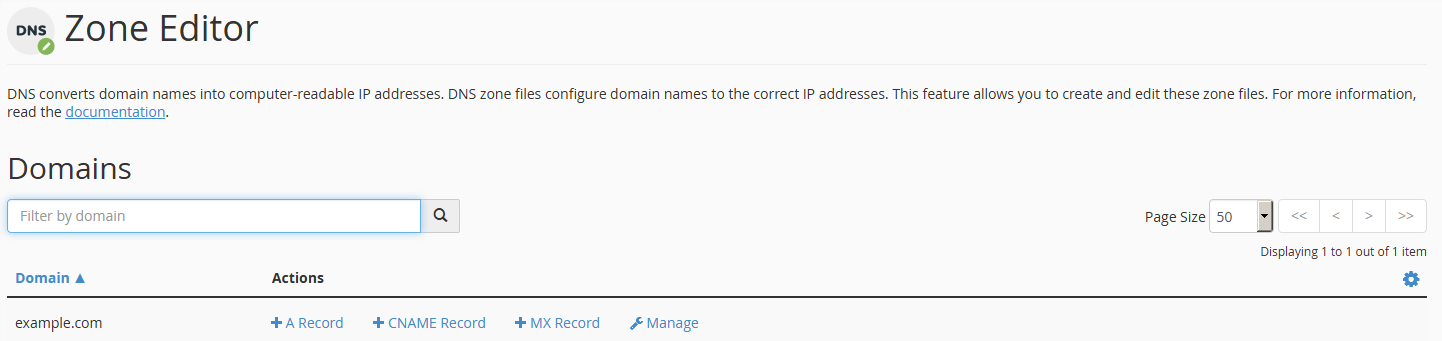
MX Records can be added for a domain by simply clicking + MX Record – but to view or edit existing MX records click Manage next to the domain you wish to view.

You can use the Filter to only show MX records. You can then Edit, Delete or Add new MX records as required.
Determine Email Routing
cPanel > Email > Email Routing
Please note setting the Email Routing in cPanel is different and separate from setting the SpamExperts Destination.
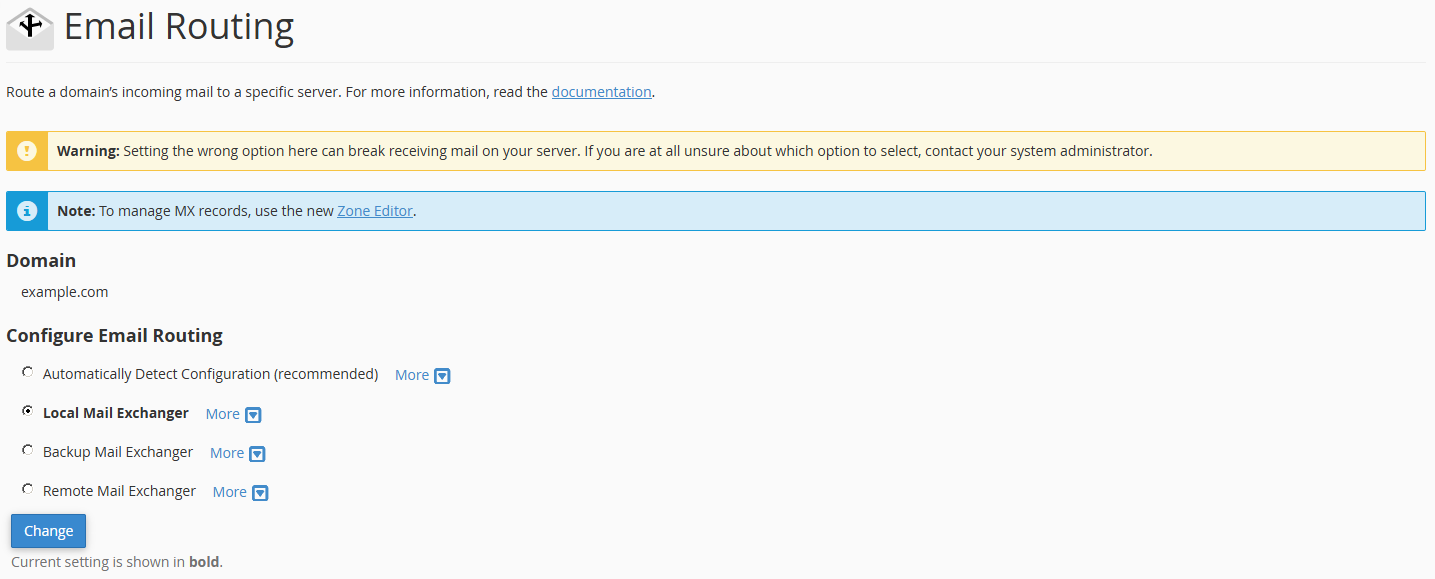
Normally, your MX records will be configured to route your incoming mail via our SpamExperts mail filtering system (mx1.spamfiltering.io and mx2.spamfiltering.io). In this case, you should have your Email Routing set to Local Mail Exchanger, as shown.
Do NOT use Automatically Detect Configuration – despite it saying recommended it does not always work correctly and your mail will likely end up not being delivered.
Ensure the internal SpamExperts Destination is correct
Setting your MX records to mx1.spamfiltering.io and mx2.spamfiltering.io will direct incoming mail to our spam filtering system, but you must also ensure that the filtering system knows which server to deliver your cleaned email to. You do this by adjusting the Delivery Destination in SpamExperts.
